|
- [Installation failure: "Not installed" or "Update required" message repeats even after manual installation]
- Even after direct installation, the message "Not installed" or "Update required" appears repeatedly
- ※ There are cases where the cache remains and is not newly reflected.
|
- ⑴ Clear the cache of the site you are accessing and try again.
-
How to clear cache
- ⑵ Keyboard Shortcuts : Ctrl + Shift + R
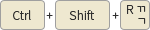
- or Ctrl + F5

- ⑶ After installing other security programs provided by the site you are using
- Clear the site cache and reconnect
|
|
- [ErrorCode : KOS-5002]
- ⑴ If an error occurs: ERROR_PROTECTION_FAILED
|
- ⑴ Keyboard security manual installation : After installing the manual installation file
- [KOS_Setup.exe] 설치 후 (reboot)
- ⑵ Edge, Chrome, FireFox browsers are recommended
- ⑶ Use Edge or Chrome browser instead of "Avast Secure Browser"

- ⑷ Clear internet cache and connect
|
|
- Windows security update recommended
- ※ We recommend using Windows 10 or higher operating system (OS).
- ▶ At least Windows 7 SP2 (Service Pack 2) or higher
-
※ OS you are using :
[
]
|
- How to update Windows security
- ⑴ Windows 10, Windows 11
- : Settings -> Update & Security -> Check for updates
- ⑵ Windows 8.1
- : Control Panel -> Windows Update -> Check for Updates
- ※ The first update takes time and requires two or more reboots.
|
-
※ If you are a Windows 7 user
- On January 14, 2020, Microsoft ended support for Windows 7.
- If it is difficult to replace or upgrade right away, we recommend updating to at least Windows 7 Service Pack 2 or higher.
If you are a Windows 7 user, be sure to check it out.
※ Support for Windows 8
- In MS, it ended on January 12, 2016, and support for Windows 8.1 will end on January 10, 2023. / View MS Official Guide
|
- When a problem or symptom occurs while using the website
- We recommend that you try using two or more web browsers.

|
- ⑴ If it doesn't work in Chrome, try again in IE.
- ⑵ If it does not work in IE, try again in other web browsers such as Chrome.

-
Download Google Chrome
|
-
※ As of June 15, 2022, Microsoft (MS) has ended official support for the IE 11 web browser.
- When technical support ends, IE 11 may become vulnerable to security threats such as hacking.
- IE users are recommended to use the latest web browsers such as Edge and Chrome.
- View MS announcements following the end of IE 11 support
|
|
- If you cannot enter the joint certificate password in 'Sign Korea'
- ⑴ Cases that occur when renewing, reissuing, or managing joint certificates
- ⑵ If the same symptom occurs on other sites
|
- ⑴ Your PC is
- ⑵ You need to check whether the bit of the browser you are using is the same as
- that of your PC.
- ⑶ If the bit of your PC and browser are different, reinstall the browser
- (close the browser and relaunch it) and reconnect to the site.
- Check your browser bit
|
|
- [ErrorCode : KDF0005]
- User does not consent to elevation of privilege
|
- ⑴ Run with administrator privileges.
- ⑵ Keyboard security manual installation : After installing the manual installation file
- [KOS_Setup.exe] (reboot)
- ⑶ uac.exe Disable User Account Control (UAC) (must reboot)
|
|
- [ErrorCode : KDF2001]
- Keyboard security program not installed (kdfinj.dll integrity)
|
- ⑴ Click 'Execute' in the security warning message when running HTS
- ⑵ Keyboard security manual installation: After installing the manual installation file
- [KOS_Setup.exe] (reboot)
|
|
- [ErrorCode : KDF0002]
- Keyboard security does not work normally
|
- Close and restart HTS
- In the case of an old PC, execution is not possible due to excessive CPU and memory usage.
- ⑴ Simultaneously touch Ctrl + Shift + Esc to run Task Manager
- ⑵ Check the usage rate of the performance tab when running HTS (requires PC
- inspection or replacement)
- ⑶ The kdfhok.dll file inside C:\Windows\System32 copy to kdfhok.dll
|
|
- [ErrorCode : KDF0003, KDF20001]
- In the case of using "McAfee Internal Security"
|
- Applied during initial installation
- ⑴ Right-click on the Internet browser and click "Run as Administrator"
- ⑵ Right-click the program and click "Run as Administrator"
|
|
- [ErrorCode : KDF0003]
- Keyboard security program error
- ⑴ Keyboard security is repeatedly blocked and terminated (malicious code or utility)
- ⑵ Conflict with other security tools
- ⑶ If the CPU load of the PC is high
|
- ⑴ Keyboard security manual installation: After installing the manual installation file
- [KOS_Setup.exe] (reboot)
- ⑵ CPU utilization check
- ⑶ Antivirus checks whether the keyboard security blocking module is blocked,
- and if it is blocked, an exception is processed.
- (Overseas vaccines such as Daum Cleaner, Process Clean, and Kaspersky)
- ⑷ In case of recurring problems, remote support is required
|
|
- [ErrorCode : KDF0010]
- When the CPU or RAM usage rate is 95-100%, the keyboard security module is also temporarily stopped.
|
- ⑴ PC check (check antivirus, process with high CPU and RAM usage)
- ⑵ Termination (deletion) of overloaded processes (programs) to reduce CPU usage
- ⑶ Reuse after installing the manual installation file [KOS_Setup.exe]
- ⑷ PC specification upgrade review (e.g. HDD -> SSD, memory expansion, etc.)
|
|
- [ErrorCode : KDF0009]
- Corrupted keyboard security program (kdfinj.dll or kdfmod.dll)
|
- ⑴ Keyboard security manual installation: After installing the manual installation file
- [KOS_Setup.exe] (reboot)
- ⑵ For Windows 7 or later, if the above (1) fails, You can solve the problem by
- following the guide below.
- See the solution when the keyboard security program is damaged
|
|
- [ErrorCode : KDF0011]
- ⑴ DigiCert Certificate Signature Corruption
- ⑵ If the electronic signature verification of the keyboard security file fails
- ※ For reference, "DigiCert Certificate" is installed by default when the OS is installed.
|
- ⑴ View Solutions for DigiCert Certificate Signature Compromise
- ⑵ Keyboard security manual installation: After installing the manual installation file
- [KOS_Setup.exe] (reboot)
- ⑶ Right-click on the Internet browser and click "Run as Administrator"
- ※ In addition, it is recommended to check if there are any other problems in the case of a PC having a "DigiCert certificate" problem.
|
|
- [ErrorCode : KOS-4004]
- ⑴ If the electronic signature verification of the keyboard security file fails
- ⑵ When the file is blocked by the antivirus
|
- ⑴ Keyboard security manual installation: After installing the manual installation file
- [KOS_Setup.exe] (reboot)
- ⑵ Antivirus checks whether or not the keyboard security blocking module is blocked,
- and handles exceptions.
- ⑶ For Windows 7 or later, if (1) and (2) fails, You can solve the problem by following
- the guide below.
- See the solution when the keyboard security program is damaged
- ⑷ In case of recurring problem, remote support is required
|
|
- [ErrorCode : KDF1001]
- Name : UNKNOWN_DRIVER" message
- - In case of modifying the OS kernel
|
- ⑴ Keyboard security manual installation: After installing the manual installation file
- [KOS_Setup.exe] (reboot)
- ⑵ If it reoccurs after reinstallation, contact the consultation window or technical
- support center.
- : 1544-1014,

|
|
- [Installation Error :
- Installation failed after about 80% of the installation program progressed]
- After running the Keyboard Security Installer, 'Installation was cancelled.' If it says
|
- ⑴ Add and Modify Folder Permissions
- See how to set folder permissions
- ⑵ Manual installation after termination of overseas security program
|
|
- [Installation error: Installation error in Internet Explorer]
- ⑴ Repeated installation of keyboard security program in Internet Explorer, not executed
- ⑵ Untrusted Publishers
-
Customers using ActiveX keyboard security are recommended to switch to the Non-ActiveX version. (Contact:  )
|
- ⑴ Run IE Kingspatch (reboot)
- ⑵ Block Publisher: Control Panel -> Internet Options -> Content -> Publisher ->
- Untrusted Publisher -> Remove Kings Information & Network
- ⑶ Block add-on management: Tools – Manage add-ons – Use kdefense8 Control
- (change)
- ⑷ ActiveX Filtering: If Tool – ActiveX Filtering is checked, uncheck it.
|
|
- [If ababab or 121212 or ****** values are output when input]
- ⑴ In the case of Hangul and Computer Hancom Office User PC
- ⑵ When using a mechanical keyboard
|
- ⑴ Restore MS default IME input method
- See how to change the Hancom input method
- ⑵ Disable N key (infinite simultaneous input) or macro of mechanical keyboard
- ⑶ If you are using a DeckKeyboard, refer to the manual in the data room of the
- DeckKeyboard homepage.
- View DeckKeyboard homepage manual
- ⑷ In case of recurring problems, remote support is required
|
|
- [Security module conflict]
- AVAST Anti-Virus : "Kings.nefficient.co.kr" or If "kdfinj.dll" is blocked
|
- ⑴ Website (kings.nefficient.co.kr) inspection exception handling
- : Run Avast - Real-time processing - Web monitoring - Advanced settings - URL registration in Exceptions
- ⑵ Security module (kdfinj.dll) inspection exception processing
- : Run Avast - Preferences - Exceptions - Program Folder Registration
|
|
- [Korean/English conversion disorder]
- Korean/English conversion is not possible in i-PIN or identity verification
|
- ⑴ Start menu -> After entering CTFMON in the program and file search box,
- run ctfmon.exe at the top
|
|
- [Blue Screen]
- After creating a blue screen dump, send it to the administrator by mail
- (
 ) )
- See how to create a bluescreen dump
|
- ⑴ In case of occurrence in HTS : In case of Windows 7, Vista, HTS property
- - Check compatibility check release
- ⑵ Keyboard security manual installation: After installing the manual installation file
- [KOS_Setup.exe] (reboot)
|
|
- [Blue screen, PC down: OS after January 2018]
- Compatibility with MS patch related to Intel CPU meltdown
- ⑴ OS: Windows 7 (32bit) or Windows 8 (32bit)
- Keyboard Type : In case of PS/2 type keyboard
- (After MS OS update KB4088875 patch: 2018.03.14)
- ⑵ OS : Windows 7 (64bit) or Windows 8, 8.1 (64bit)
- Keyboard Type : In case of PS/2 type keyboard
- (After MS OS update KB4056897 patch: 2018.01.03)
|
- Proceed with the following procedure
- ⑴ Reboot progress
- ⑵ Click the manual installation file [KOS_Setup.exe] to download
- ⑶ Run the downloaded file
- ⑷ 정Check normal operation
- ※ If you still have problems after completing the procedure, contact the consultation window or technical support center
- : 1544-1014,

|
|
- [KDF-DAC], [KDF-DUC], [DETECT_USBPORT_CHANGED]
- ⑴ If there is something monitoring the USB port (malware or utility)
- ⑵ Conflict with other security tools
|
- ⑴ Install with the manual installation file [KOS_Setup.exe] and use the service
- after rebooting
- ⑵ Recurring problem requires remote support
|
|
- [PC Maintenance Information]
- ※ It is recommended to check PCs that have passed more than 2~3 years after
- OS installation.
- ○ It is recommended to use a specialized company (expert)
- (→ Refer to [PC inspection company information] on the right)
- ○ OS upgrade, reinstall or update
- ○ Replace hard disk with SSD (helps improve performance)
- (Reference: SSD types and characteristics
 / /
- How to find out the lifespan of my computer's SSD)

- ○ Hard disk data recovery

- ○ Hard disk life

|
- [Information on PC maintenance companies]
- ▷ Evercall computer repair web application / mobile app installation
- ▷ Com Doctor
- ▷ Naver PC maintenance search
- ▷ Samsung Electronics service
- ▷ LG Electronics service
- [Portal site search: PC/Laptop]
- ▷ PC purchase reference
- ▷ Notes on purchasing a laptop
|
| ※Please note that the contents of the [PC Check/Purchase Guide] are simple recommendations and references, so the choice should be made according to the user's circumstances, and the decision is also at the user's responsibility. |



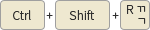





 )
)